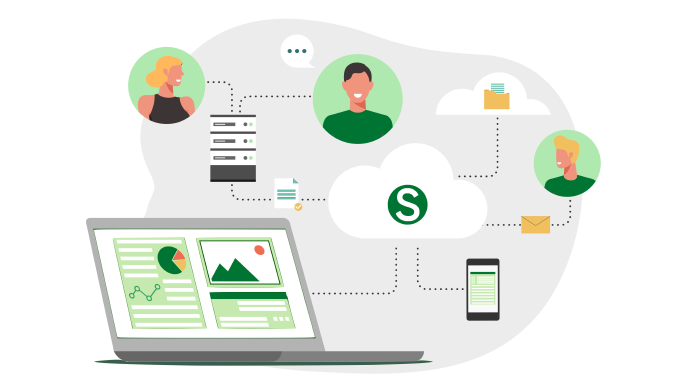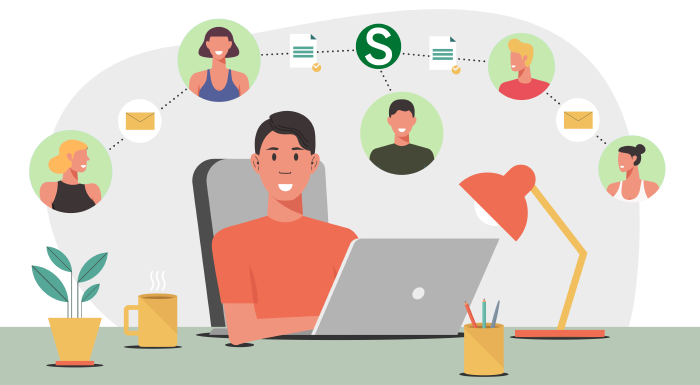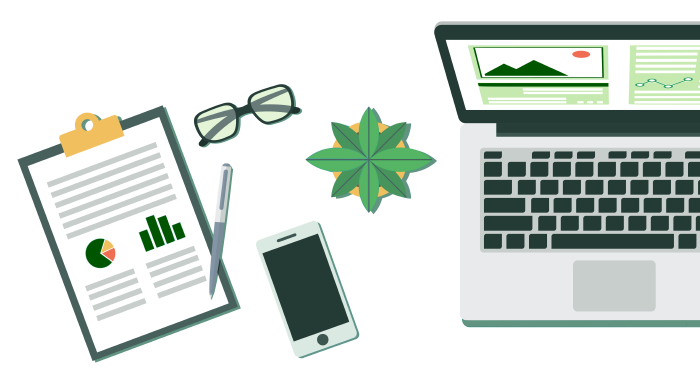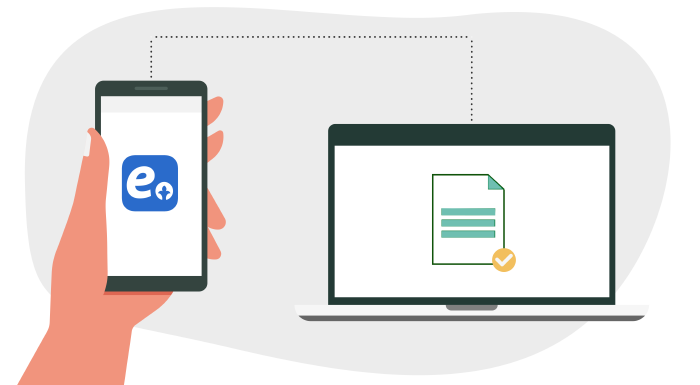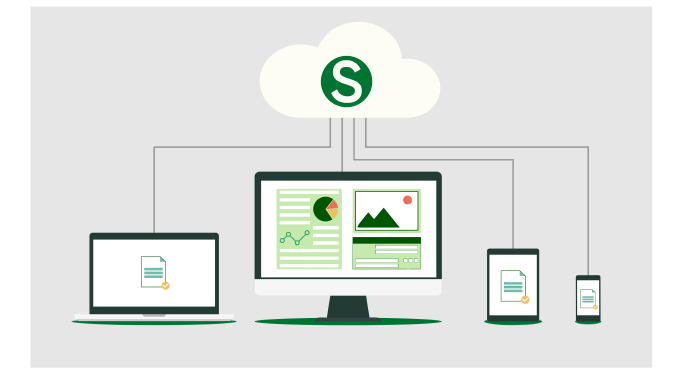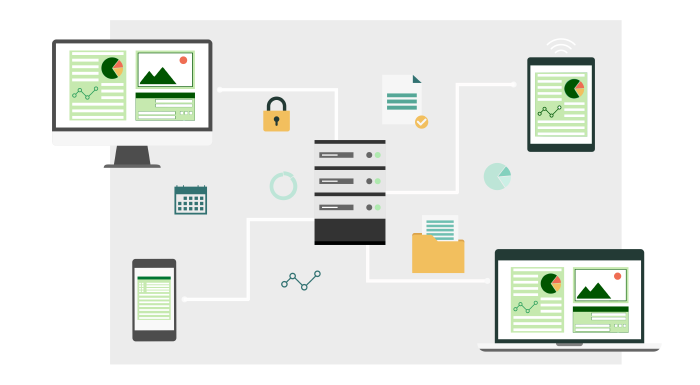You have already signed more documents than provided for in the free tier
The free tier provides a limit on the number of documents registered within a time period. Detailed information on limits is posted on the Pricing page.
To continue signing documents without waiting for the restriction to be lifted, get a subscription. To do this, contact us using one of the methods indicated on the Contacts page.
{{ error.message }}
{{ error.description }}
{{ error.message }}
{{ error.description }}
The problem may be related to third-party services, such as OCSP or TSP services of NCA RK. You can check their current status on the external services status page.
The selected document has already been signed and registered in SIGEX.
The name of the selected file {{ title }} contains SIGEX identifier {{ sigexIdInFileName }}. This indicates that this file has most likely already been signed and registered in SIGEX.
If you want to add a signature to this already signed document, please do so on the signed document page.
If you want to re-sign the document, then rename it so that the SIGEX identifier is absent from its name.
Or, if you selected the wrong file, just start over.
Connecting to NCALayer...
File {{ title }} has been successfully signed.
Your signature has been verified and registered in SIGEX.
Email notifications have been sent to the specified recipients, and the signed document is attached to the notifications.
Email notifications have been sent to the specified recipients, but the signed document is not attached to the notifications (file too large, or email attachment prohibited).
Email notifications were not sent (either no recipients were specified, or notification sending is prohibited).
We recommend saving a copy of the signed file with the SIGEX identifier. This will simplify finding the signed document page in the SIGEX service in the future.
You can also manually rename the file as follows:
Your certificate (registration certificate) contains the following email address: {{ automaticallyCreatedUserSettings.email }}, the service will send document signing notifications to this address.
You can change the address in settings (login required).
No more than one file at a time!
Verify document
and digital signatures on it

click or drag file here
No more than one file at a time!
Sign a new document
drag a file to this area

or click on the icon to select
No more than one file at a time!
Sign vehicle sales contract
drag a file to this area
or click on the icon to select








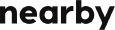




Featured articles
- Взаимодействие с внешними контрагентами
- Мы добавили функцию подписания документов прямо на мобильных устройствах
- ЭЦП через QR на базе eGov mobile (QR подписание)
- Как предоставлять документы, подписанные электронной цифровой подписью, в суд
- Что такое ЭЦП?
Latest news
- Интеграция со СпецЦОН для регистрации автотранспорта
- Тестирование новой интеграции со СпецЦОН для регистрации автотранспорта
- Готовый модуль SIGEX для 1С:ЗУП Казахстан
- Превью новой интеграции со СпецЦОН для регистрации автотранспорта
- Плановые технические работы ночью со вторника на среду 19.08.2025-20.08.2025
What is SIGEX?
SIGEX allows you to sign documents with a digital signature that is unique for each document and each digital signature key.
SIGEX, by default, stores only digital signatures. Archival storage of signed data is available as an option.
To verify a signature, you must provide the original signed document so that SIGEX can verify whether the signature matches this document. This way you can always be confident that the signed document has not been altered.
How does the system work?
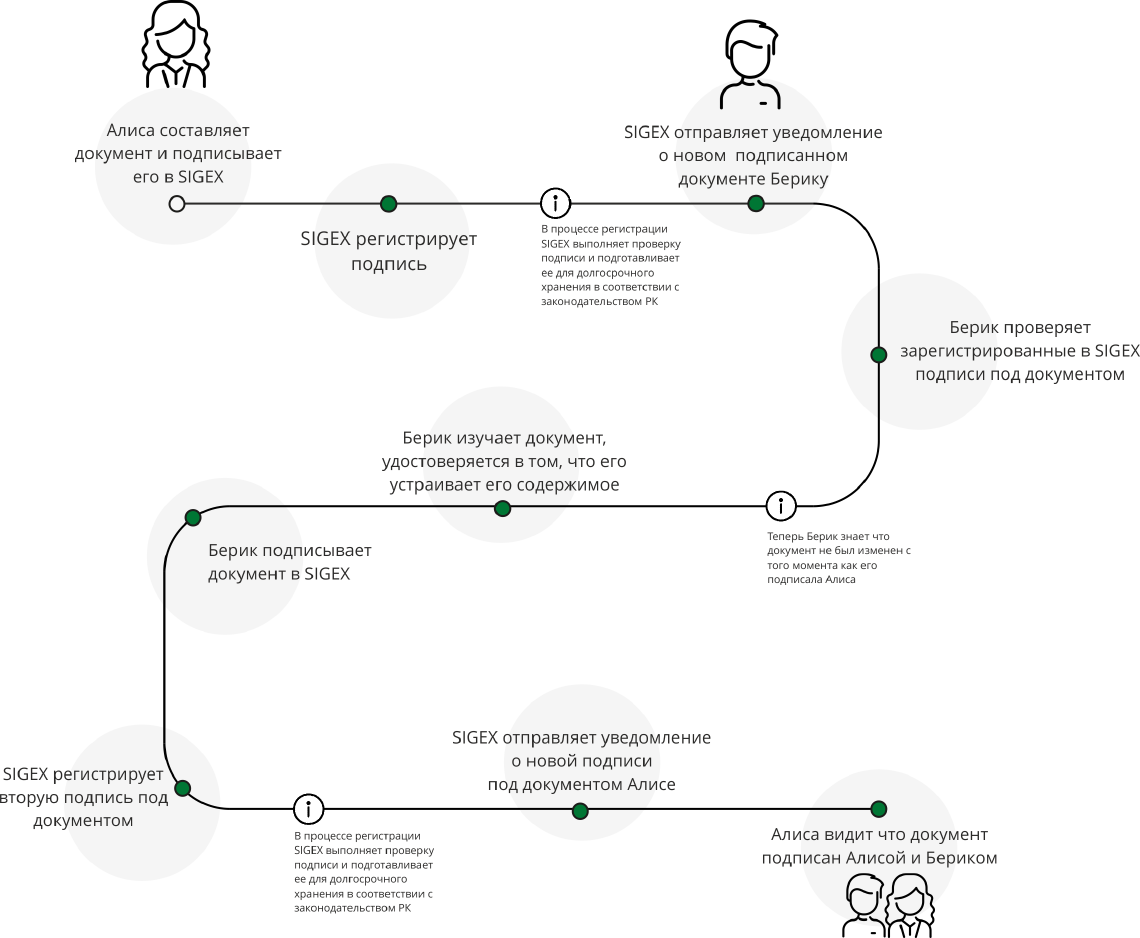
Latest news
Интеграция со СпецЦОН для регистрации автотранспорта
Тестирование новой интеграции со СпецЦОН для регистрации автотранспорта
Готовый модуль SIGEX для 1С:ЗУП Казахстан
Превью новой интеграции со СпецЦОН для регистрации автотранспорта
Плановые технические работы ночью со вторника на среду 19.08.2025-20.08.2025
The SIGEX portal uses cookies and other browser data storage technologies only for personalization of the user experience: displaying notifications, reminders and tips, as well as storing some settings. We do not use these technologies to track our users, collect information about them or display advertisements and do not provide such capabilities to third parties. Details are outlined in the Privacy Policy.
We conduct webinars about electronic documents, digital signatures and legal significance.